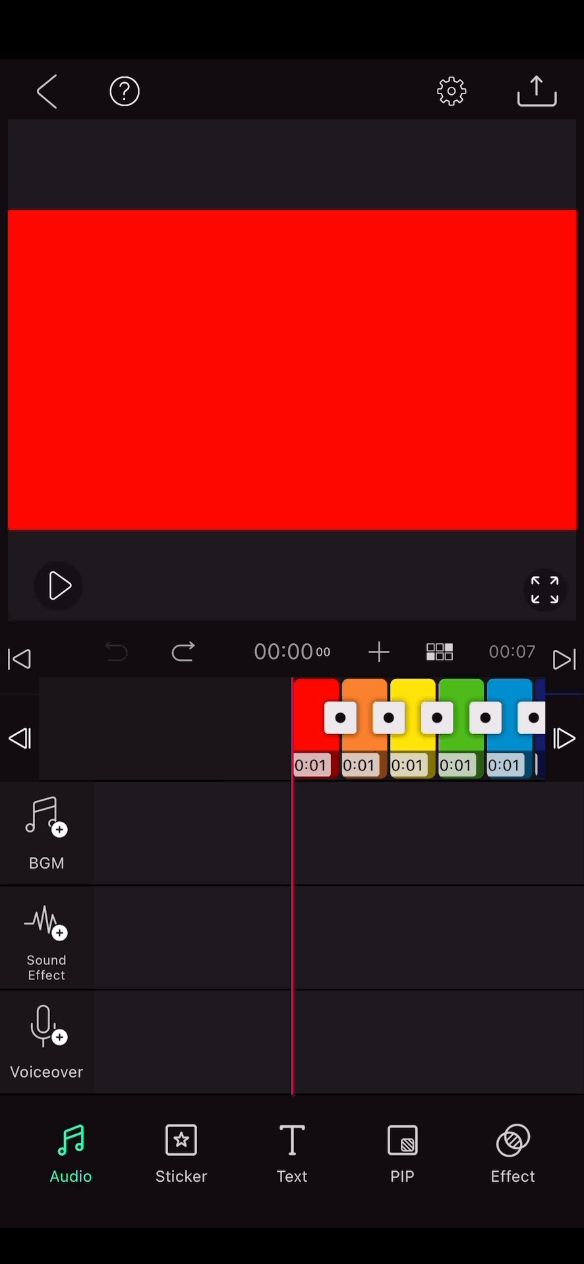How to delete, copy, or replace a clip you are editing with
Delete clip
After selecting the clip to be deleted, click the Delete icon in the Edit menu at the bottom.
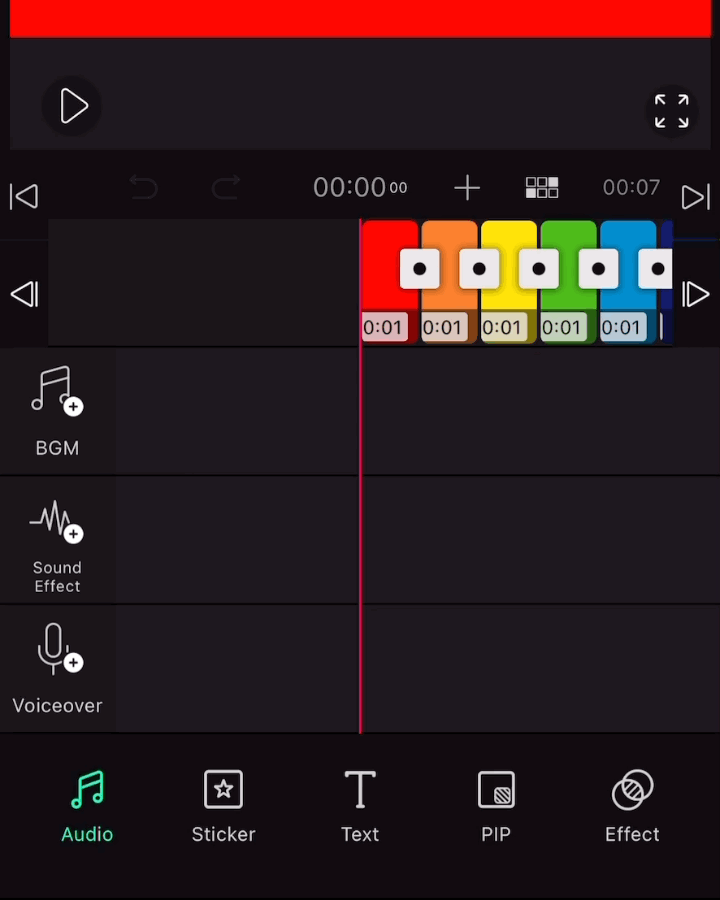
Duplicate Clips
After selecting the clip to be copied, click Copy in the Edit menu at the bottom.
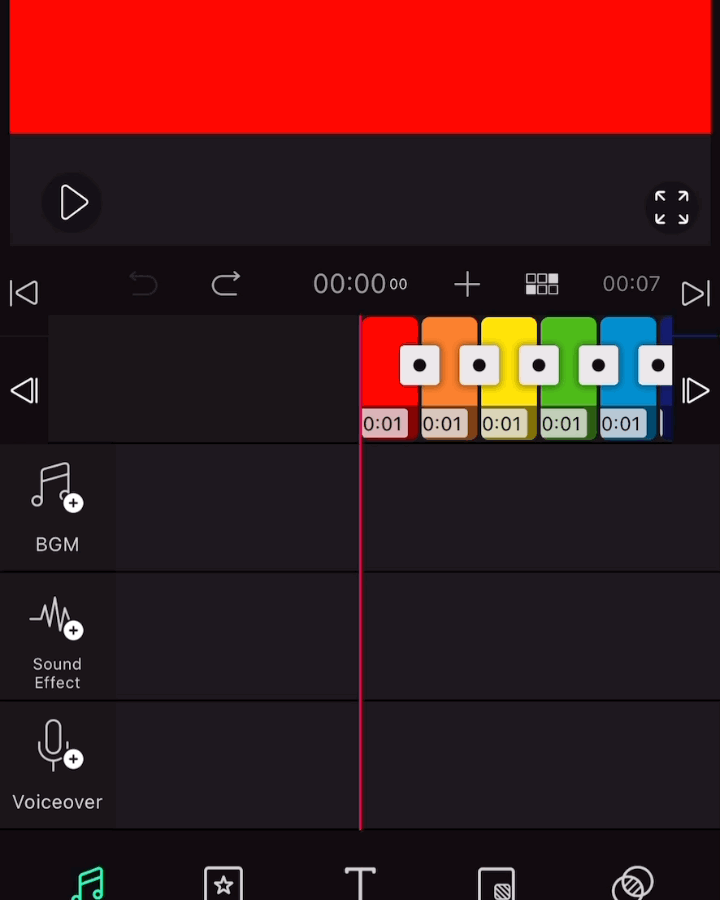
Replace clip
Select a clip to be replaced with another video, photo, or GIF, and then click Replace in the Edit menu at the bottom. (It is located at the end of the Edit menu.)
*In the case of video, only a clip longer than the clip to be replaced can be replaced.
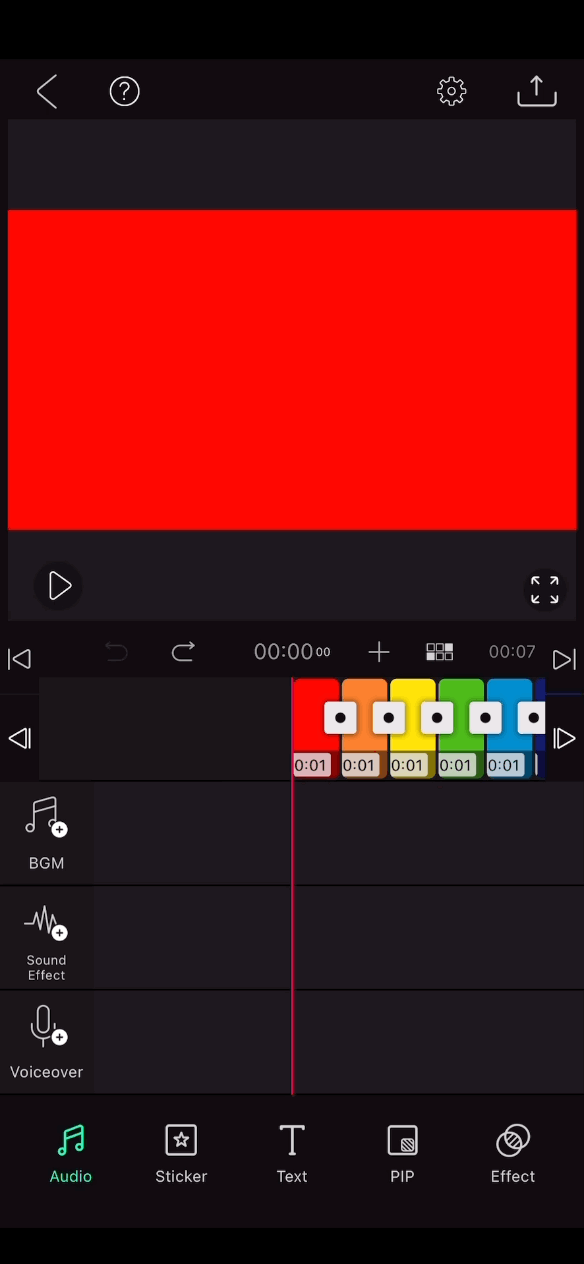
Delete or duplicate multiple clips
Select the storyboard icon in the center of the edit menu.
Select the clips you want to delete or duplicate, or click Select All.
You can duplicate or delete multiple clips by clicking Duplicate or Delete at the bottom.
*Clips duplicate
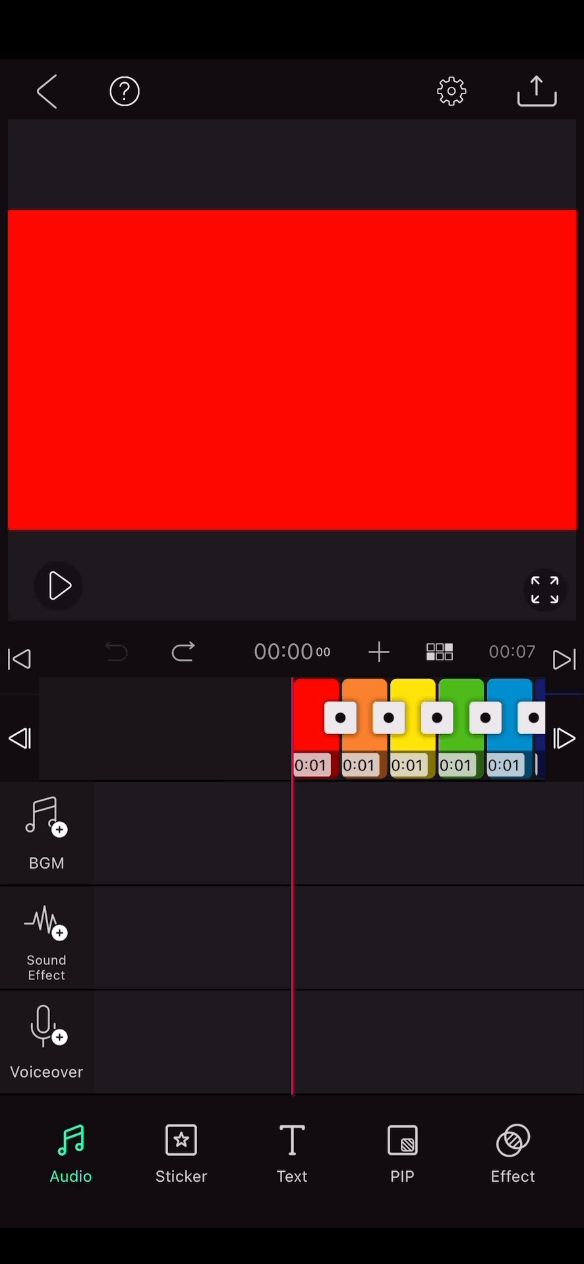
*Clips delete