✅Set photo time
In VLLO, the default photo time is set to 4 seconds, and there are 3 ways to change it.
After selecting a photo clip, select 'Time' from the edit menu at the bottom.
※ The 'Time' menu is displayed only for the 'Photo' clip and is not displayed when selecting the 'Video' clip.
① Controller (fine time setting)
The time that can be set by the controller can be set from 0.1 seconds up to 30 seconds in 0.1 second increments.

② Quick button (Quick time setting)
The time to set a lot in general is provided with a button.
The time that can be set with the button can be set in units of 0.5s, 1s, 2s, 4s, and 10s.
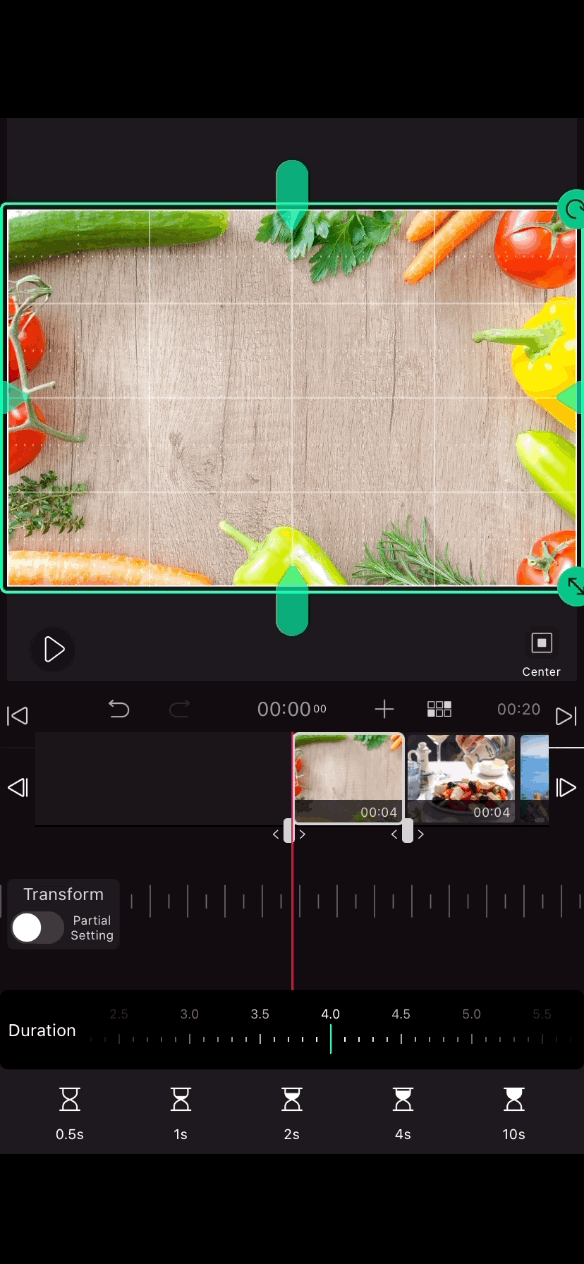
③ Clip handle (easy time setting)
You can lengthen or shorten the time of your photos to any length you want, not just the exact time.
If you hold the handle to set the time, you can also set the time to more than 30 seconds, which the controller doesn't provide.
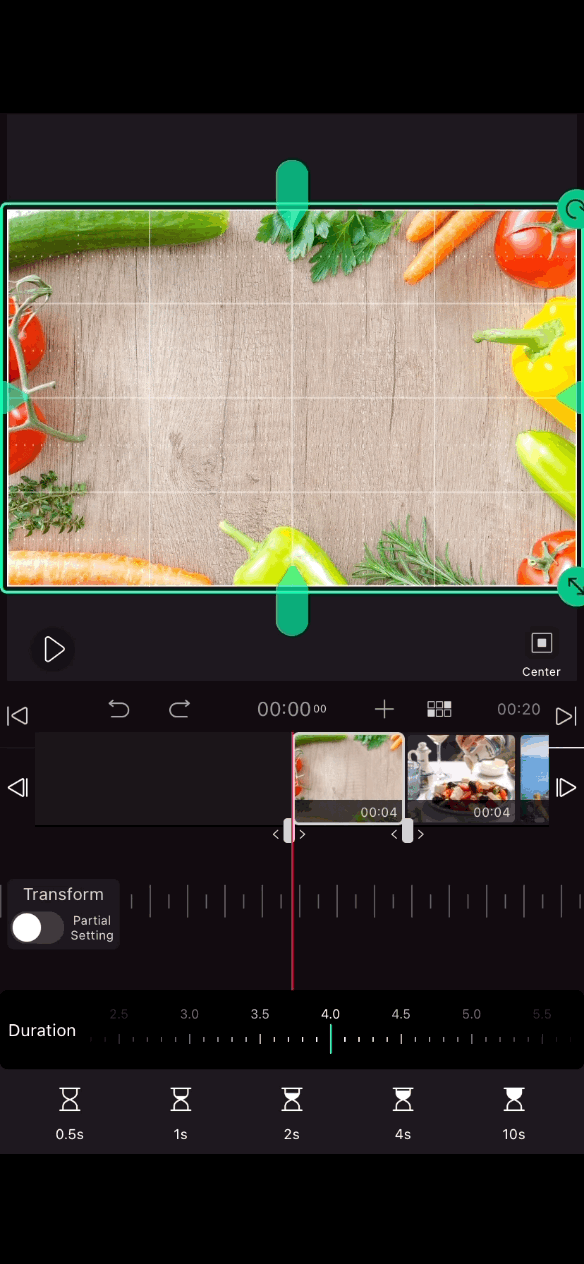
✅Change the time of multiple photos at once
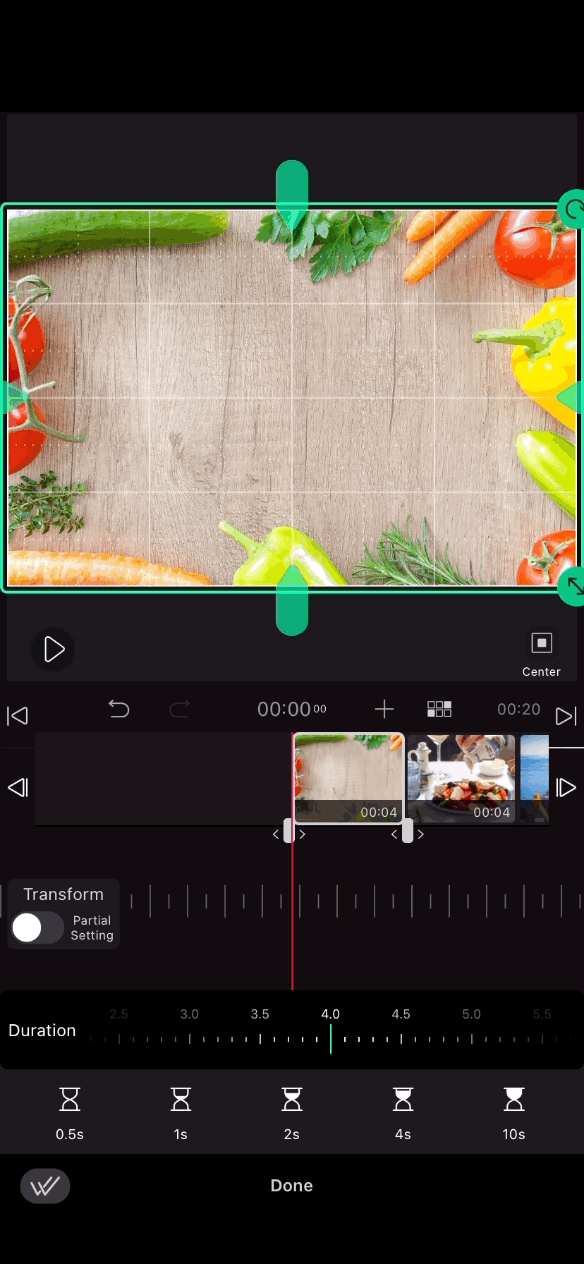
1. If you want to change the time of multiple photos all at once, first set the photo time using one of the three methods above.
2. Click the double check icon at the bottom left to move to the selection application screen.
3. On the apply selection screen, select the photos you want to change the time to, or click 'Select All' in the upper right corner and select the V icon in the lower right corner to complete.

