There are 3 ways to change the order of imported clips.
✅Long press
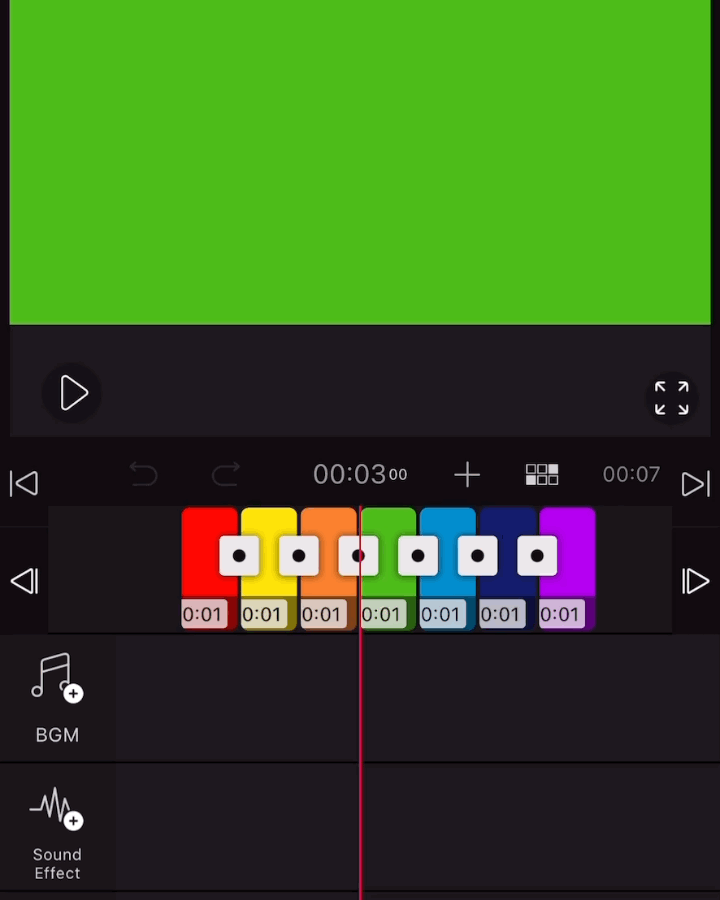
1. Press and hold the clip you want to move for about 3 seconds.
2. If a vibration sounds and the clip screen is displayed opaquely, move it to the desired location.
3. Reorder the clips by lifting your finger at the desired location.
✅Quick menu
💡 More convenient to use when moving a clip to the front/back or to the beginning/end by one space.
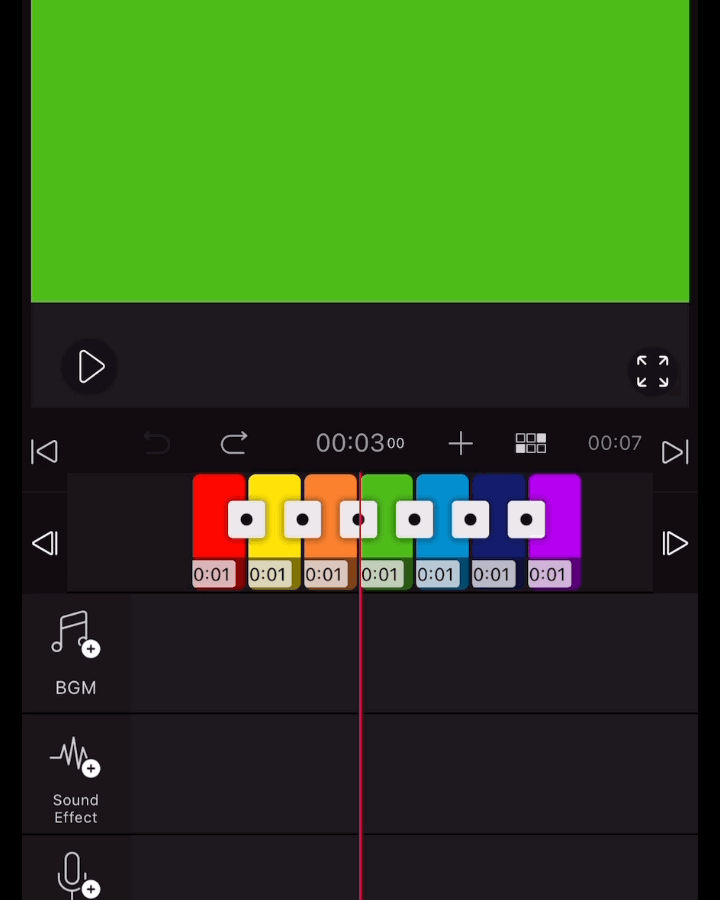
1. After selecting the clip to move, slide the bottom quick menu to the left.
2. You can change the order of the clips by selecting the Move to start/end, Move to left/right buttons.
✅Storyboard
💡 This feature is more convenient when moving multiple clips at once.

1. Select the Storyboard icon. 2. Select one or multiple clips to move. 3. When all clips are selected, press and hold one of the selected clips. 4.After the clip gathers at the location of your finger, move it to the desired location and release your finger. 5. If you confirm that the order of one or several clips has been changed, press the V icon in the lower right corner. (You can return to the original clip order by pressing X icon if you want to return to the previous position)

