You can make various edits by recording your voice directly within the app.
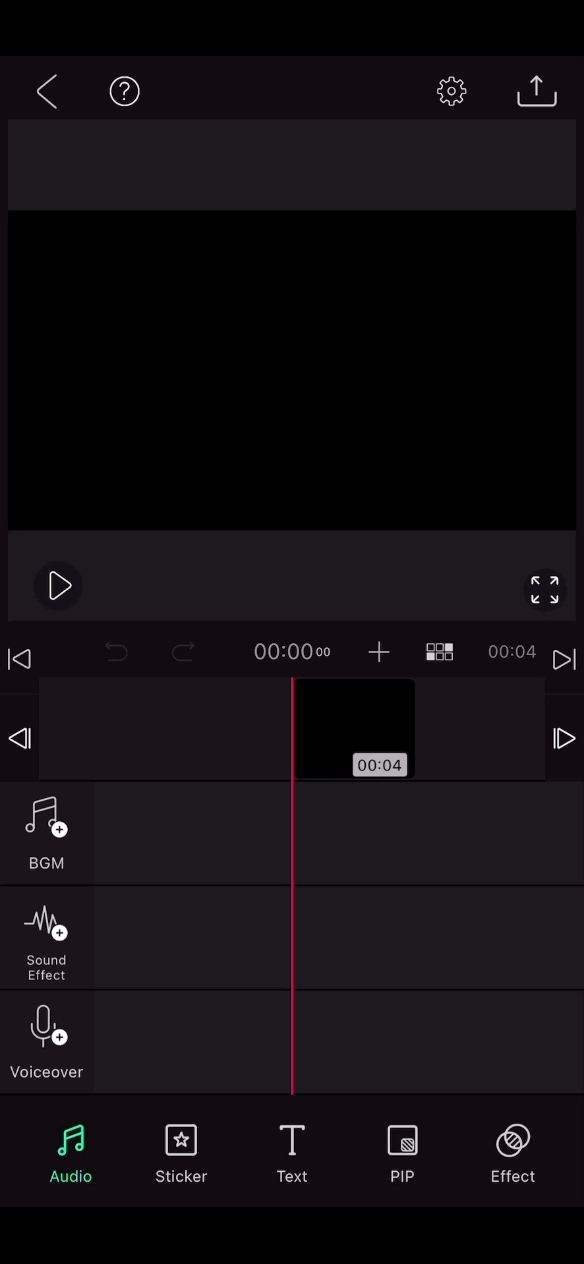
1. Press the Voice Recording menu in the Edit menu.
2. Press the red button to count down 3 seconds, and then start recording.
3. After recording is complete, press the stop button.
4. When you stop recording, the screen moves to the beginning of the recording, and you can create, delete, listen, move the recorded file to another location, add a new recording, and add it to the editing screen.

1. File name
This is a function to set the file name to be displayed on the editing layer.
2. Delete
After deleting the recorded file, you can record again. Deleted files can be restored using the undo icon.
3. Listen
You can check the recorded file by playing it back.
4. Go here
You can move the recording file to the desired position by scrolling the clip layer.
5. Add
You can add new recordings.
* When recording voice, microphone permission is required, so if there is a problem that recording does not work, please use it after activating the microphone access permission in the settings app.

