How to add background music and sound effects located at the very beginning of the decoration menu to the editing screen
Adding VLLO background music
All background music provided within the app is available without copyright problems, and you can check them by category most used for editing.
#New (latest update sound source), #Daily, #Vlog, #Kids & Animals, #Travel, #Beauty & Fashion, #Party & Club , #Entertainment, #Movie, #Game, #Cafe, #Wedding & Proposal, # It is divided into seasons.
1. Select Background Music from the Deco menu located on the left side of the edit screen.
2. Select the category you want to find the music you want.
1. After downloading music, you can play it.
3. After selecting the desired music, click the V icon at the bottom right to add background music.

*How to search for sound sources by tag (duplicate selection possible)
For the background music provided within the app, 5-6 revisions of tags are provided for the sound source. If you want to find a sound source with a desired atmosphere (ex. calm music), please check the recommended tags above.
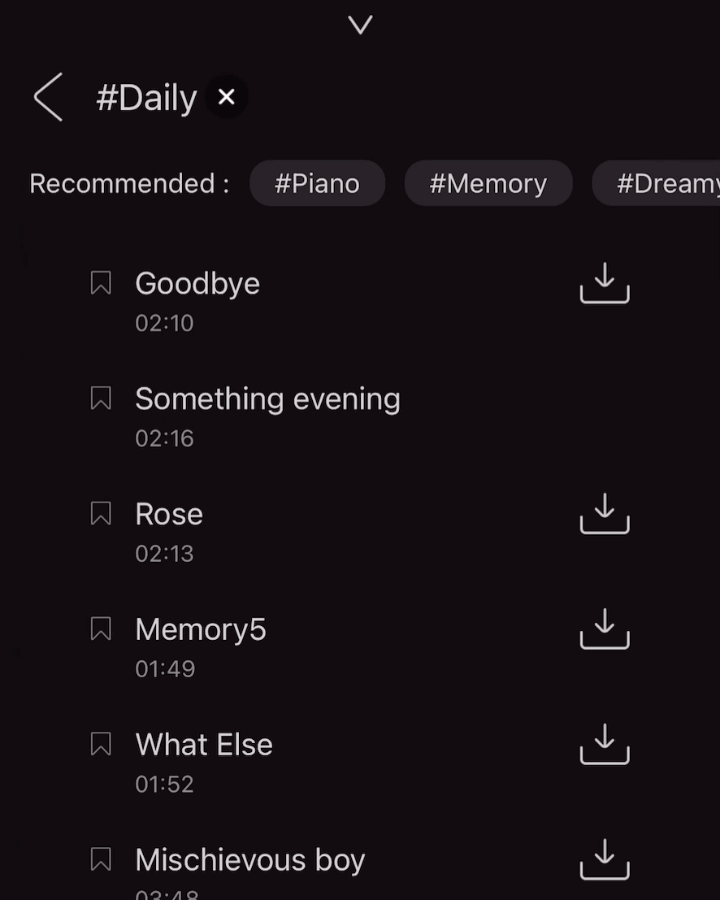
Tags can also be checked with related tags at the bottom of the sound wave while previewing the sound source.
If you like the sound source, you can also check the similar sound source by clicking the related tag.
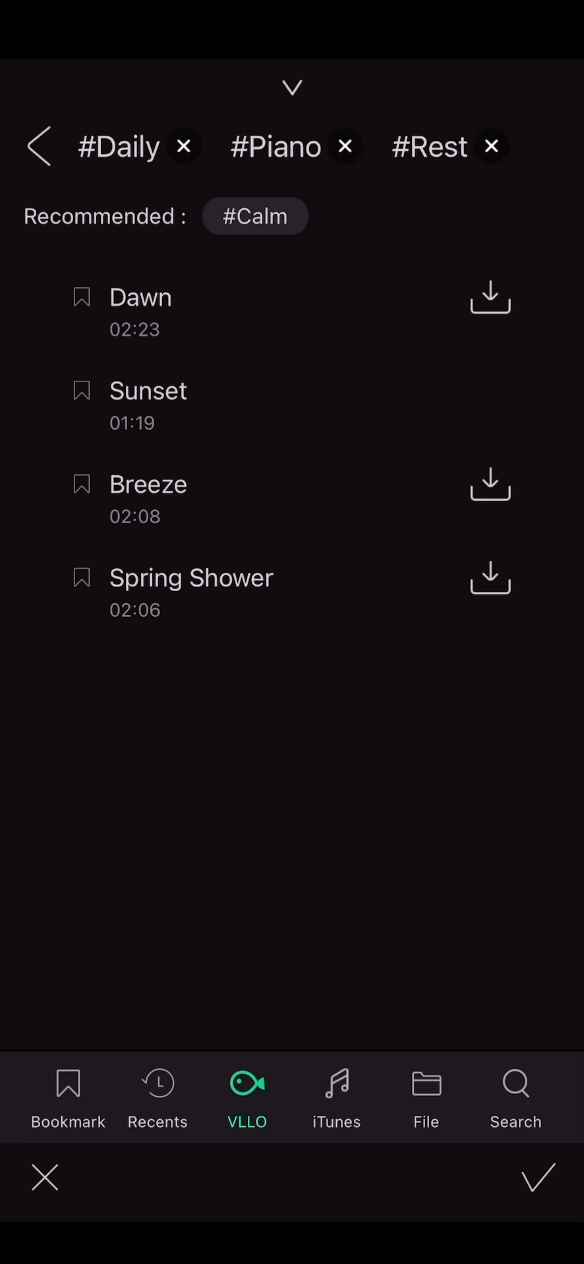
Add personal audio files
You can use sound sources stored in iTunes, import files stored in the Files app, or extract audio from videos.
- Please note that if the sound source is not provided by VLLO, you need to check the copyright separately.
- Music downloaded from Apple Music does not appear in the iTunes menu list because copyright is not allowed.
⭐In the background music menu, you can search, use recently and favorites.
1. Search
You can search for all sound sources in VLLO (background music provided in the app), iTunes, and the File menu.
Search for music by artist, title, or album name.
2. Recently used
Shows the list of songs added to the recent project. This is a menu where you can check which sound source has been used previously.
3. Favorites
Press and hold a favorite sound source to bookmark it, or tap the favorite icon located to the left of the sound source title to save the sound source to the Favorites menu.
Bookmark your favorite or frequently used sound source and try it.

